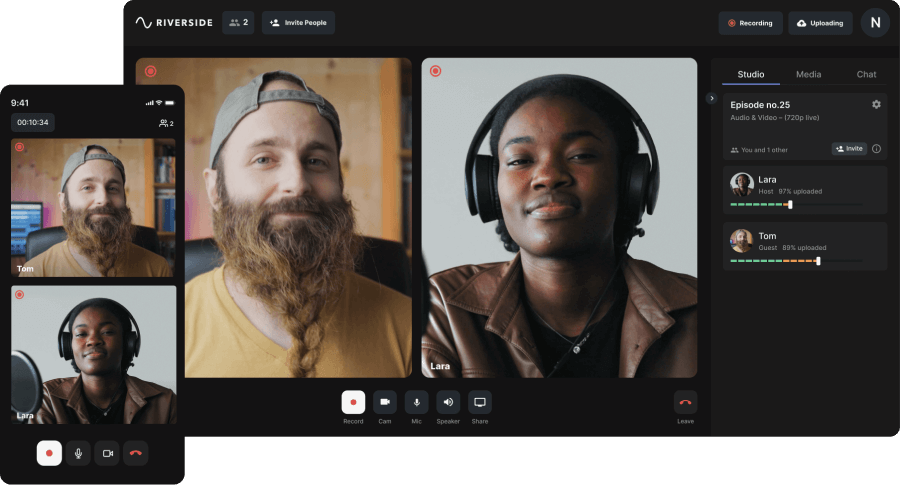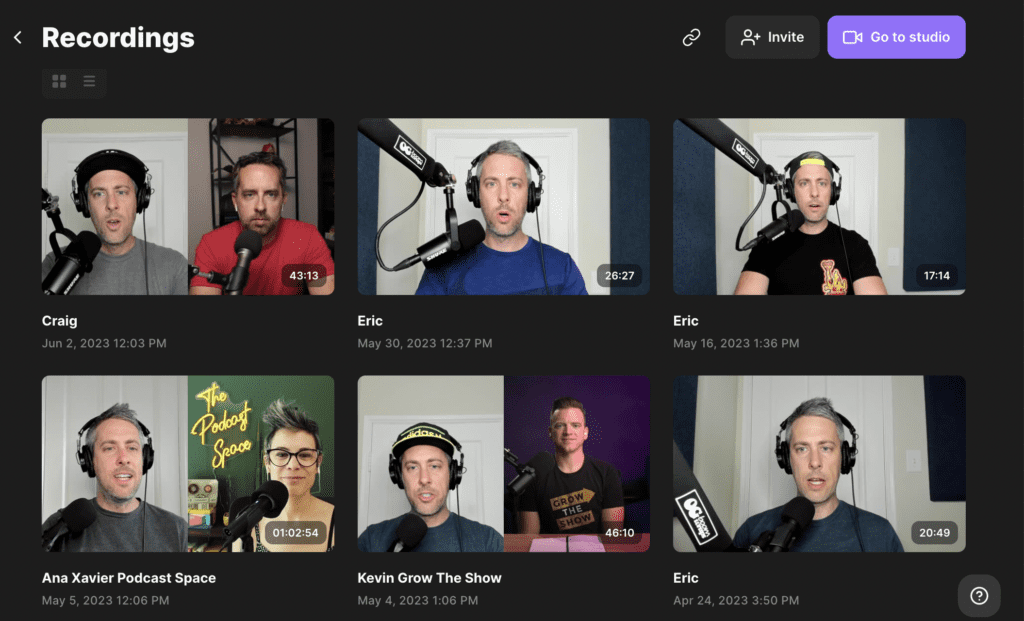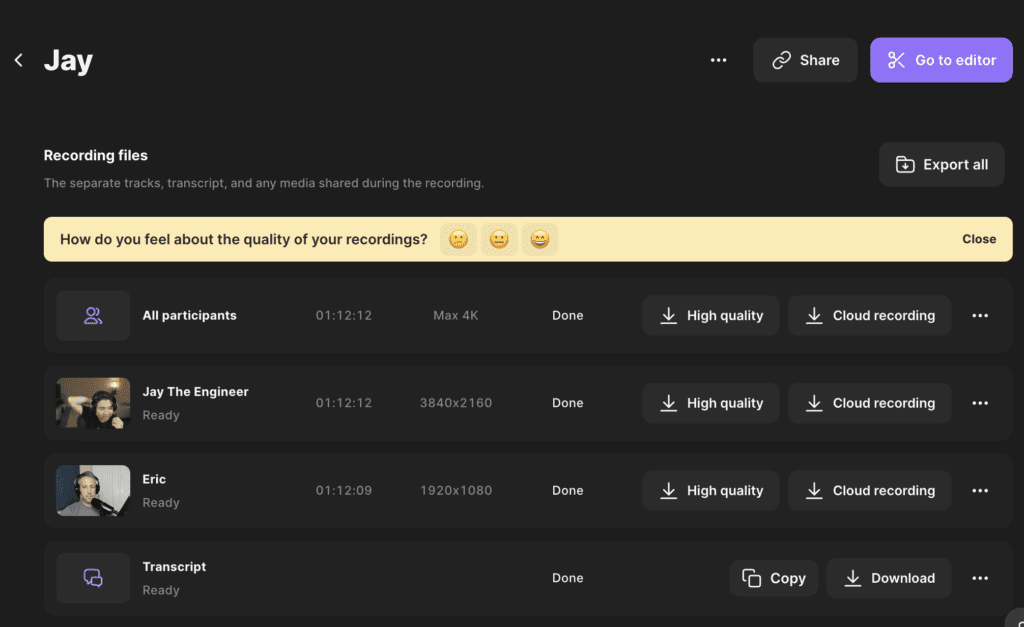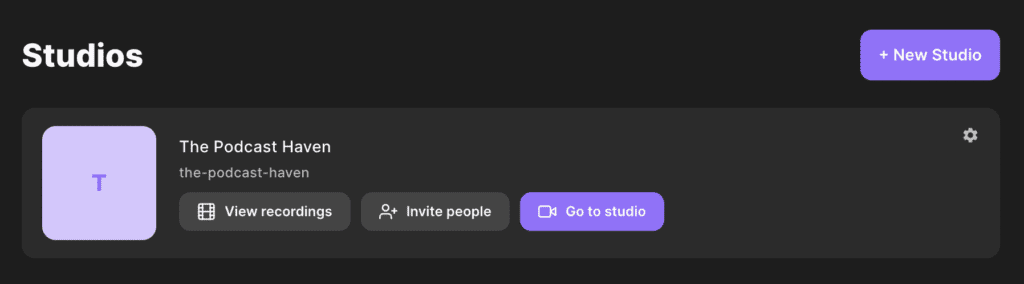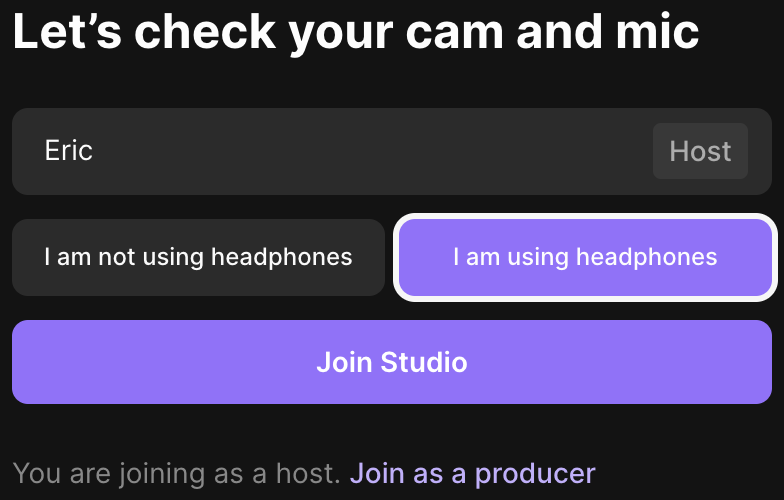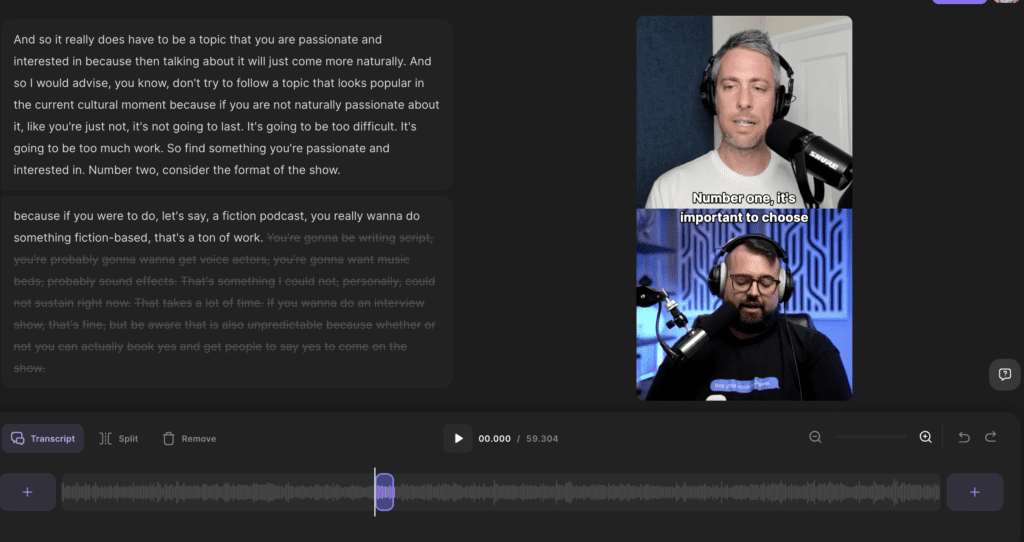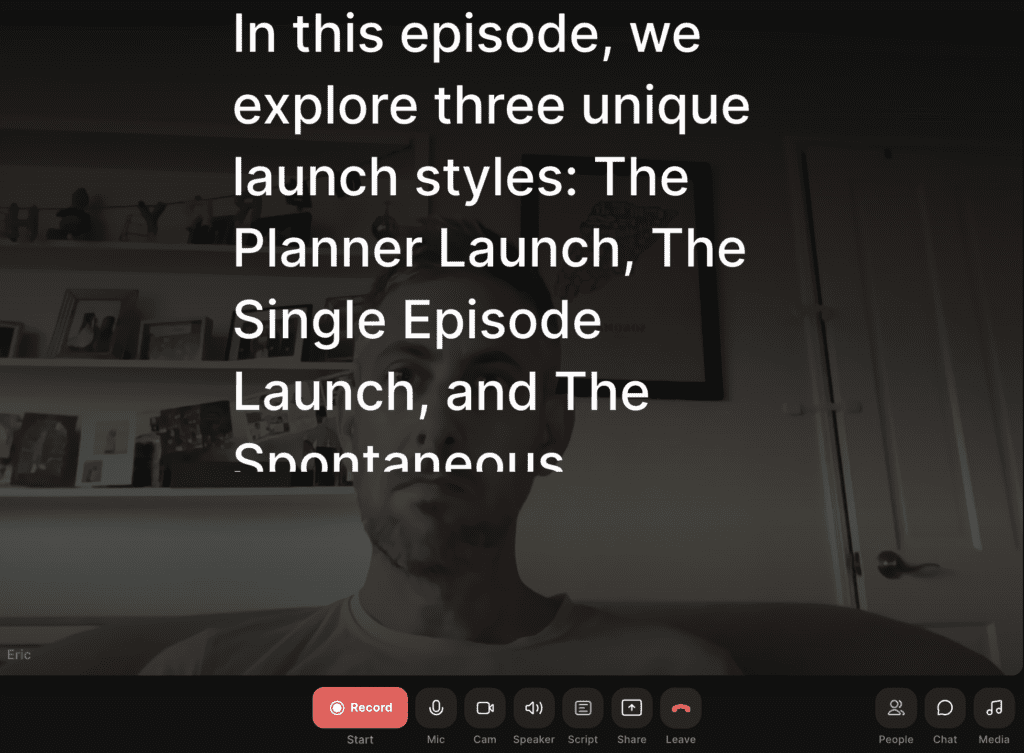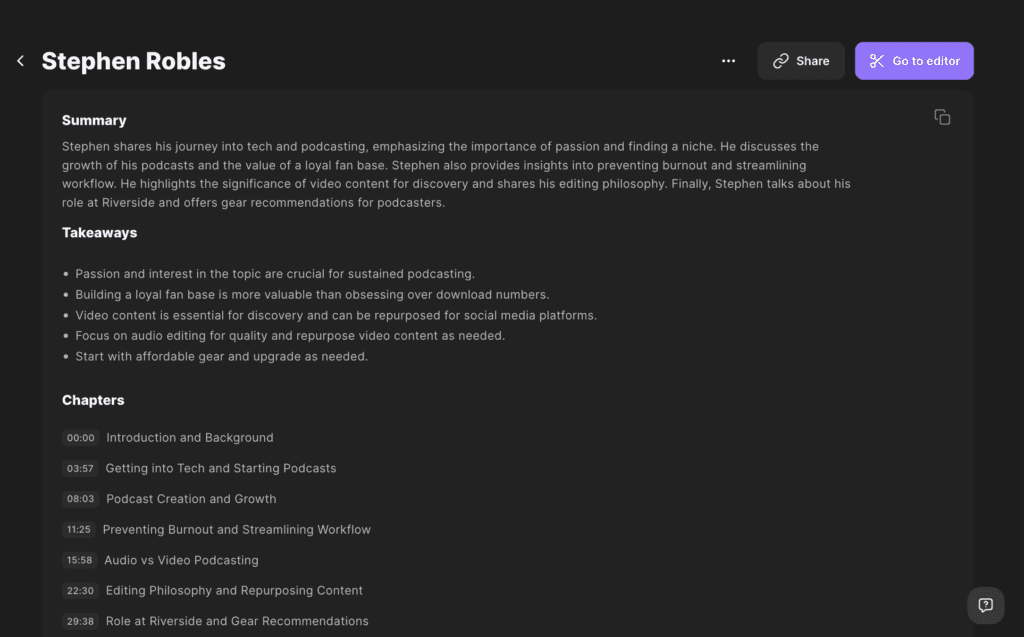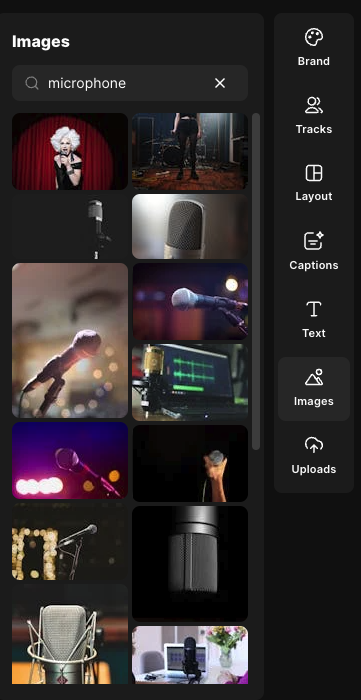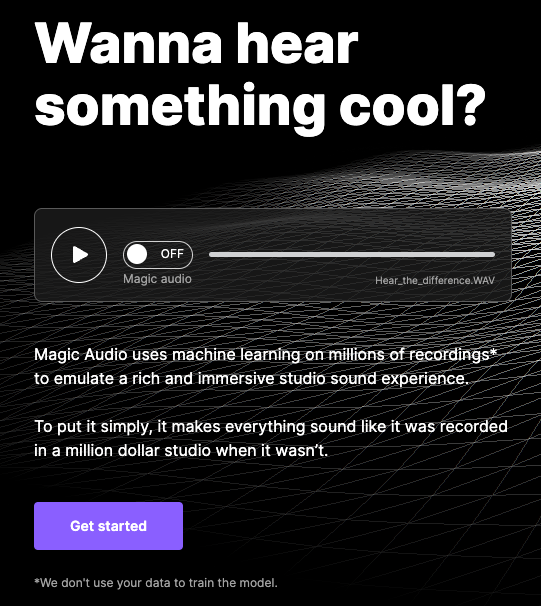The Complete Guide To Recording a Podcast With Riverside.fm
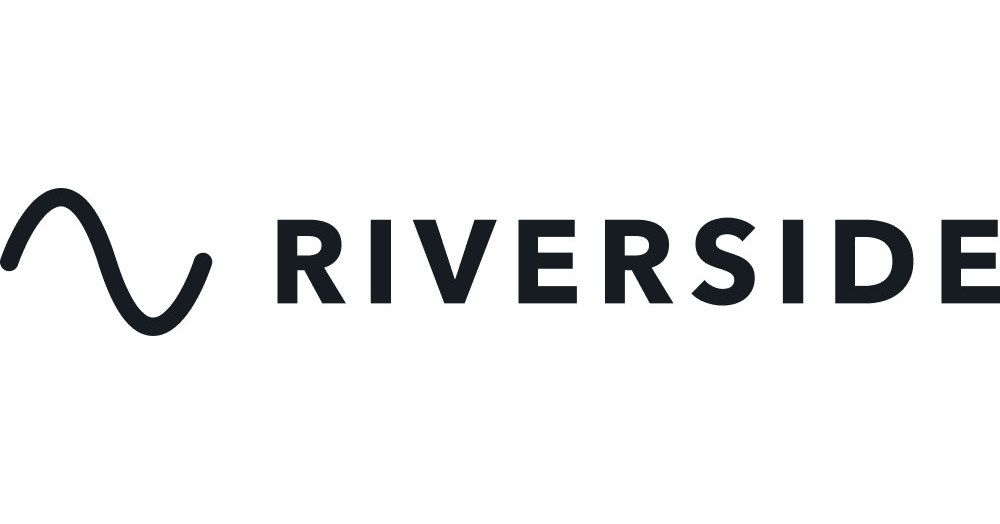
With Riverside.fm, you can create top-notch podcasts using just a microphone and a web browser, or even capture 4K video effortlessly!
That’s why we’ve dedicated this post to everything Riverside.fm offers.
🎧 We’ve Been Using Riverside.fm Since 2021 — And It’s Still the Best Tool for Remote Podcasting.
Want to try it for yourself?
👉 Click here to get 20% off Riverside – Use promo code CLIPPED at checkout.
Getting started is easy: connect your mic, turn on your webcam, and you’re ready to record high-quality interviews from anywhere.
We use it for our podcast Clipped and for client productions — it just works.
So, let’s get into it.
Before you take a deep dive into this post, we want to let you know that we’re a Riverside.fm Affiliates. If you signup for Riverside.fm through one of the links in this article, we may earn a small commission. If you choose to sign up via this route, it won’t cost you anything extra.
What Is Riverside.fm?
Riverside.fm is an online recording studio designed specifically for recording remote podcasts. You can also use the platform to record solocasts.
With Riverside.fm podcasters can record lossless audio and up to 4K, HD video.
Also, before we dig further into Riverside’s features, we’re making it clear that you have to be on Google Chrome to use Riverside.fm. It won’t function properly with Mozilla or Safari.
Riverside.fm functions very similarly to Zoom. But its interface is more intuitive and modern. It truly blows Zoom’s audio and video quality out of the water.
Some of the biggest names in podcasting use Riverside.fm to record.
Including:
- Spotify
- NPR
- TED
- The New York Times
- Vayner Media
- Marvel
- Microsoft
Riverside.fm Key Features
You can use Riverside.fm for podcasting, streaming, webinars, video interviews, panel discussions, and more. But it was originally made for podcasters.
In this article we’ll be be focusing on using Riverside to record remote audio and video podcasts. However, podcasters can definitely use it at home to record themselves.
It doesn’t HAVE to be used for remote recordings.
Record Podcast Interviews Online
Unsurprisingly, podcasters have been recording remote interviews since well before Covid.
We podcasters have always known that there’s a much bigger talent pool of guests to tap into when you’re connecting virtually.
There are a variety of ways to connect remotely with guests these days, such as Zoom, FaceTime, Google Hangouts, and Skype.
But, these platforms leave a lot to be desired when it comes to connection issues, and audio and video quality.
Thankfully, Riverside.fm has solved this issue by using “local recording” technology. Local recordings take place on your computer, rather than over the internet.
Local recording ensures that recordings don’t drop out when an internet connection is poor. Additionally, it’s why Riverside is able to record full-fidelity wav files and HD video files.
Riverside also refers to this as “progressive uploading”. Essentially, the files being recorded are pulled from your computer and are sent in real-time to Riverside’s cloud.
They get continuously uploaded in chunks. The end result is a high-quality audio wav file and a synched HD video file.
Once in a blue, your signal or your guest’s signal might momentarily drop out during a session.
But, because of local recording technology the files being recorded won’t be affected. This means that you will have nothing to worry about when a wi-fi signal dips out.
There will be no glitches, unstable audio, or dropouts in your final files. Your recorded audio and video files will be uninterrupted.
They’ll sound as good as the rooms and microphones being used to record, and look as good as the quality of the cameras being used.
Separate Audio Tracks
One of the most exciting benefits of using Riverside.fm is that it records a separate audio file for each participant in the session.
These locally recorded files are uncompressed, 24bit/48KHz Wav files.
Separate Video Tracks
Just like your audio, Riverside.fm records video on separate tracks. Since it’s becoming more common for podcasters to use content stacking approaches, this is a great feature to have.
These high-resolution videos are perfect for podcasters with a YouTube, Instagram, or TikTok strategy. A video strategy multiplies the amount of content a creator can put out from one session.
Riverside.fm CAN record up to 4K video, but, participants’ video quality will depend on the quality of cameras that they are using. In order to record in 4K, you need a 4K webcam or camera.
Riverside Recording Tips
Rest assured, Riverside will deliver. But, it’s still up to everyone involved in the recording to make sure they look and sound their best.
Recording Location Matters
The quality of all participants’ audio will suffer if anyone is recording in a noisy space or a room with tons of reverb.
The good news is that it it’s pretty easy to set up some acoustic treatment in your recording space. Acoustic treatment is a fancy word for “sound dampening”.
Peep the article to get some ideas for how to create a makeshift podcast booth.
If recording with guests, you’ll need to coach them up to make sure their microphone is set up correctly, and that they’re recording in a good environment.
Certainly, make sure they’re wearing headphones.
Choosing The Right Microphone For Riverside.fm
Pairing Riverside.fm with a good podcast microphone is the key to sounding great.
So many microphones get marketed to podcasters and many of them are bad suggestions. I got fed up with all the bad microphone advice shilled by influencers, so we made a list of our top ten podcast microphones.
If you pair any one of these microphones with Riverside.fm, your audio will shine.
But that’s not enough. Even with Riverside.fm, the overall quality of your podcast with suffer if your guest isn’t properly mic’d up.
Here are 2 excellent podcast microphones under $100.
We personally wouldn’t let anyone on our podcast without a microphone. These days it’s not so weird to request that your guests have a microphone if they’re coming on your show.
If you’re serious about your podcast, make it a requirement.
As an Amazon Affiliate I may earn a commission if you choose to purchase something through any of my equipment links. This doesn’t cost you anything extra and it helps me keep the blog alive.
Best Cameras To Use With Riverside.fm
If you’re using a computer with a 1080p webcam you’re probably good to go. For our setup, we use the Logitech Brio webcam.
This thing is easy to use and looks great. If you’d like to browse additional webcams, we wrote an article on the best podcast webcams. Check it out!
Cameras aren’t shit without good lighting. Get yourself a ring light.
How To Set Up a Session
Regardless of how many people you will be simultaneously talking with, the recording process is the same. That being said, Riverside can only record up to 8 people at a time.
The first thing the host will need to do to record a podcast with Riverside.fm is to click “Go To Studio” from within the Riverside dashboard.
Then, they’ll select the camera they want to record with, the microphone they have plugged in, and the output for their audio.
Anyone who has been on Zoom in the last few years will quickly understand this process.
It’s very similar and laid out very intuitively. It’s also the same process for guests, although they won’t be the ones starting the session.
Like Zoom, Hosts invite people into sessions via a link. Hosts can also send out links to sessions ahead of time, so guests can schedule it on their calendars.
A cool thing about Riverside.fm is that the link to the host’s studio never changes. It’s the same for every recording. This makes planning and sending out invites really convenient.
Once your guests click the link to the virtual studio, they will be taken to a green room and will wait to be let in the session.
Riverside.fm Host Capabilities
Once your guests are in this room, the host will be able to see what microphones and cameras the guests are using. Hosts can’t change people’s settings remotely, but they can see what microphones and cameras everyone has selected.
If something sounds off or looks wrong, the host can guide participants through the process of getting set up correctly.
Hosts can adjust everyone’s sound level. They can also mute and private message each guest.
Once the recording is finished, each of the audio and video tracks will be uploaded to the host’s dashboard. Riverside.fm will do this automatically.
All files then get stored on Riverside’s cloud.
We want to note that sometimes the file uploads lag a little bit. You may have to wait a few minutes for all the tracks to upload.
In our experience, this usually doesn’t take more than a couple of minutes.
BUT, if you’re hosting, don’t let guests leave until their files are fully uploaded.
Once uploaded, the audio and video tracks will never expire. I love this feature. They’ll always be stored within Riverside. Thank God, too.
Keeping track of audio and video files can be a pain.
Riverside Producer Mode
Shout out to all the producers out there putting in work behind the scenes. We see you.
Riverside.fm has a “Producer Mode” that allows producers to have full control over sessions. This person will oversee the recording and can offer advice on technical matters.
If you produce podcasts for various clients, this is a great feature to have.
It’s important to note that the person who is in the producer seat will not be able to record their own audio. Riverside.fm does not warn users that it’s not possible to do this.
If you’re a producer who is also involved in the recording, you may need to take a different approach.
More Riverside.fm Features
Riverside.fm is widely known for being able to record really high-quality audio and video files. But there are other cool features worth mentioning.
Backing Up Recordings
Riverside.fm will create backup recordings of all your sessions. The backup recordings are single-track files and are lower quality than the individually recorded tracks.
We sometimes use the backup recordings for noting content edits, and for marking clips to pull for social media. It’s perfect for this.
Live Streaming and Listener Call-Ins
It’s possible to produce highly interactive shows with Riverside.fm. Not only can you use the platform to live stream. You can invite audience members to join in to share their perspectives or ask questions.
Live streaming is easy with Riverside. You can even simultaneously stream your conversations on social media platforms such as Twitter, YouTube, and Facebook.
This is a great tool for those who want to build listener engagement and those with a live strategy as part of their overall content.
Riverside.fm Live SFX
There’s a “Media” tab that lies within Riverside.fm sessions. Within the Media tab there are twelve pads that can be loaded with SFX, music, or any other sounds you want.
Hosts and producers can click on these virtual pads on the fly to drop live sound elements into the show. Riverside comes loaded with twelve stock sounds.
These include applause, swooshes, a drumroll, laughing, and more.
Sound like fun?
Editing With Riverside.fm
Riverside.fm has a feature that is known as “magic editor.” With it, you can clip the start and end of your recording and easily export the file.
Riverside Magic Editor
But, Magic Editor’s coolest feature is that it has this built-in AI technology that automatically switches whoever is talking into the full-screen view right as they speak.
It creates seamless transitions that flip from person to person. I recommend using this feature if you’re not a solid video editor. It’ll save you time and energy. It works really well, too!
With Magic Editor you can also select the size of the video you want to export. This is great for creating video for various social media platforms.
Magic Editor can output your video to the following dimensions:
- 9:16 – Tiktok, Reels, YouTube Shorts
- 1:1 – LinkedIn, Instagram Posts, Pinterest
- 16:9 – YouTube
The Magic Editor is great, but there’s even more magic to come.
Magic Clips By Riverside.fm
Magic Clips is your one-stop solution for turning your podcast episodes into easily shareable, engaging social media clips. This AI-powered feature takes the grind out of the editing process.
Key Features:
- Automated Editing: No more manual sifting through hours of content. Magic Clips identifies and edits key moments for you.
- AI-Powered: Cutting-edge technology ensures that the clips are not just random, but genuinely interesting and engaging.
- One-Click Magic: Replace hours of editing with a single click.
- Quick Turnaround: Your clips are ready in a jiffy, freeing up your time for more content creation and audience engagement.
- Multi-Platform Support: Tailor your clips for Instagram, TikTok, YouTube, and more.
- Caption Ready: Add captions with another click, making your content accessible and versatile.
- Customizable: The initial AI-generated clip is just a starting point. You can re-trim, add branding, and make it truly yours.
- User-Friendly Interface: Easy-to-use controls mean you don’t need to be a tech wizard to get the most out of Magic Clips.
How It Works:
- Record: Set up your podcast recording session and hit the record button.
- Clip: Once done, click the Magic Clips button in the editor.
- Caption: Auto-transcriptions make it easy to add captions.
- Customize: Make any final tweaks to personalize your clips.
- Share: Download in various formats and share across platforms.
Magic Clips revolutionizes the way you market your podcast by automating the most labor-intensive part of the process.
With just a few clicks, you’re ready to engage your audience across multiple platforms, making podcast marketing a breeze.
Riverside’s Text Based Editing
Riverside.fm has introduced a new transcription feature that uses artificial intelligence (AI) to transcribe your recordings.
Here Are The Key Details:
- AI Transcription: The AI engine supports over 100 languages and can accurately transcribe your recordings in seconds.
- Text-Based Editing: Riverside.fm has a text-based editor that allows you to search the transcript for what you need by typing it in. Once you find it, you can cut it, making the editing process quicker and more efficient.
This feature is designed to speed up your post-production process and make it easier to edit your content.
Riverside’s Teleprompter
Riverside.fm’s teleprompter feature is a standout tool for podcasters and content creators.
Essentially, it allows you to smoothly integrate scripts into your recording process. This feature is particularly useful when you need to stick to a specific script or if you’re conducting interviews and want to keep track of questions and talking points.
The teleprompter scrolls text at a controlled pace, ensuring you can maintain eye contact with the camera, giving your content a more natural and engaging feel.
It’s a game-changer for creating polished, professional content without the hassle of memorizing lines or constantly glancing at notes.
Moreover, this tool can enhance your podcast production by keeping your dialogue crisp and on point, ensuring your message is delivered clearly and effectively.
Riverside’s Show Notes Writer
Riverside.fm’s AI Show Notes Writer is a slick tool for podcasters. It uses AI to analyze your recordings and spits out a neat summary with all the key points, chapter titles, and timestamps.
It’s perfect for boosting your SEO game because detailed show notes can really get your podcast noticed. Plus, it’s a breeze to use.
Just hop onto your Riverside account, pick your studio and recording, and let the AI do its thing.
Remember, it works on recordings over 5 minutes long and needs them transcribed first.
This feature is part of Riverside’s pro and business plans, so it’s tailor-made for serious podcasters looking to make their workflow smoother and their content more discoverable
Riverside Images
With Riverside’s “Images” feature you can now add stock images to your videos. All you have to do is type in a word or phrase and the AI will call up multiple images based on your search query.
Magic Audio
With one click Magic Audio offers several features: it cancels background noise, eliminates reverb and echo, and fine-tunes EQ settings. Keep in mind this is AI and there may be a few glitches here and there. But, for those of you who aren’t audio engineers, Magic Audio should get you sounding good without needing audio production skills.
You’ll need a Pro or Business plan to access Magic Audio.
Media Board In Riverside
Riverside.fm is stepping up its game with some more exciting new tools for creators, making your podcast and video production even smoother.
Two features that really stand out are the Media Board and Overlays, both designed to save time and give your content a more polished, professional look—all without needing a ton of post-production work.
Riverside’s Media Board is basically a built-in soundboard that lets you upload and play audio or video clips directly during your recording session.
Think intros, outros, theme music, or even ad jingles—no more inserting them later in post-production.
The best part?
Each clip is recorded as a separate, high-quality track, so it all syncs up perfectly. This is a sweet for anyone looking to streamline their editing process and add some live flair to their recordings.
Riverside’s Overlays
With the new Overlays feature, you can add text, graphics, or even your logo to your videos while recording or editing.
This is perfect for branding, captions, or even adding custom visuals to match your episode’s theme. You can upload your own graphics or use stock options from Riverside’s library. Everything’s customizable—size, position, duration—so you can tweak it exactly how you want.
This tool makes your videos more engaging and viewer-friendly, without needing advanced editing software.
The Riverside.fm Mobile App
It’s possible to host sessions and guest in sessions with Riverside.fm’s mobile app. The app is available for Android and iOS devices.
You and your guests will still want to use microphones even when recording with their smartphones. YES it is possible to do this, you just need the right adapter!
- iPhone – USB C to Lightning adapter
- Android – Sorry Android peeps. I’m not familiar with the phone, so not sure what adapter you need to connect a USB microphone. The info on the internet regarding this isn’t great.
Riverside.fm Pricing
Riverside.fm has a free version that allows users to record up to two hours of separate video and audio tracks. You can’t live stream with the free plan, nor can you upload high-quality audio or video.
The Standard plan, which costs $15 per month, will allow you to record up to five hours of audio per month.
You can upgrade to the Pro plan if you want to record up to fifteen hours of audio per month.
The Pro plan costs $24 per month. This plan allows users to use the live call-in feature and unlimited transcriptions.
Start Using Riverside.fm Today
If you want to record high-quality audio and video for your podcast, Riverside is a great tool. It’s the best remote podcast recording platform that currently exists.
To get 20% any individual plan, use promo code CLIPPED at checkout.
Connect With The Podcast Haven:
More Blog Posts To Help You Create Better Content: