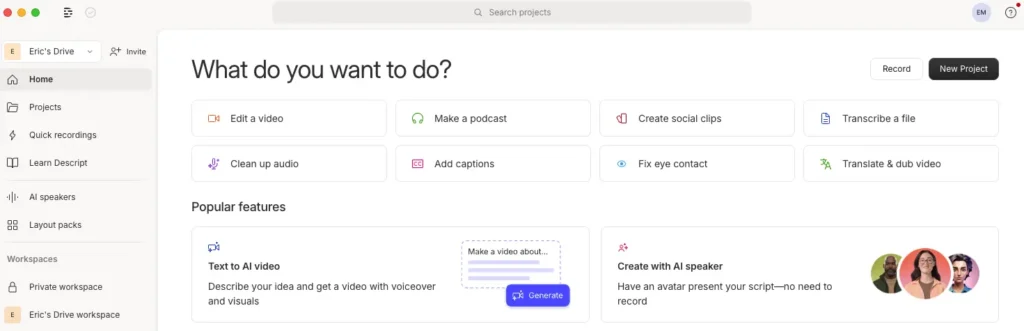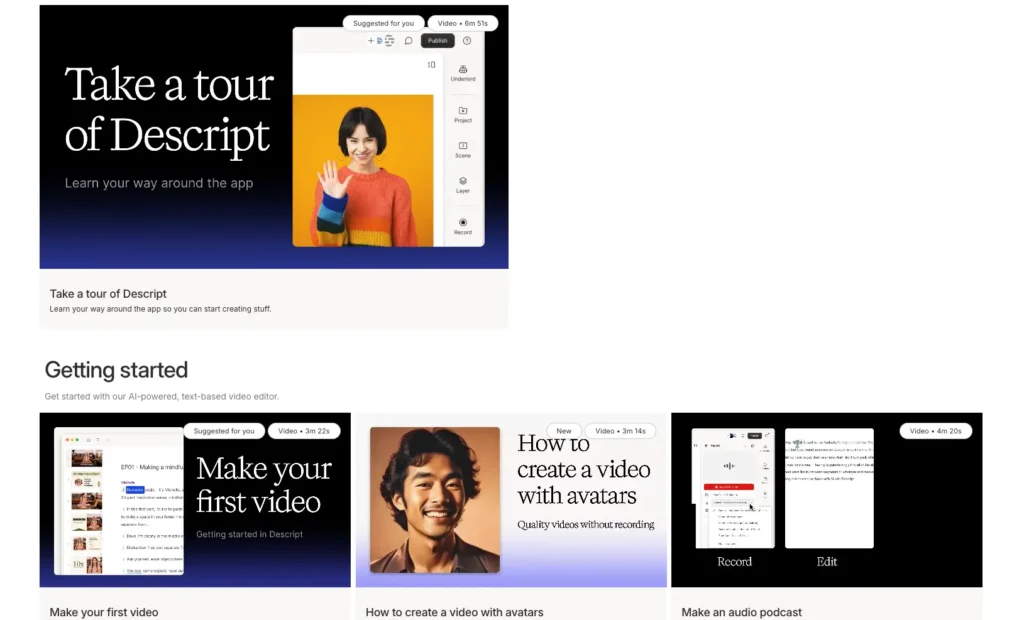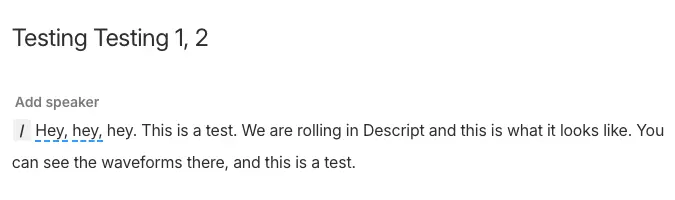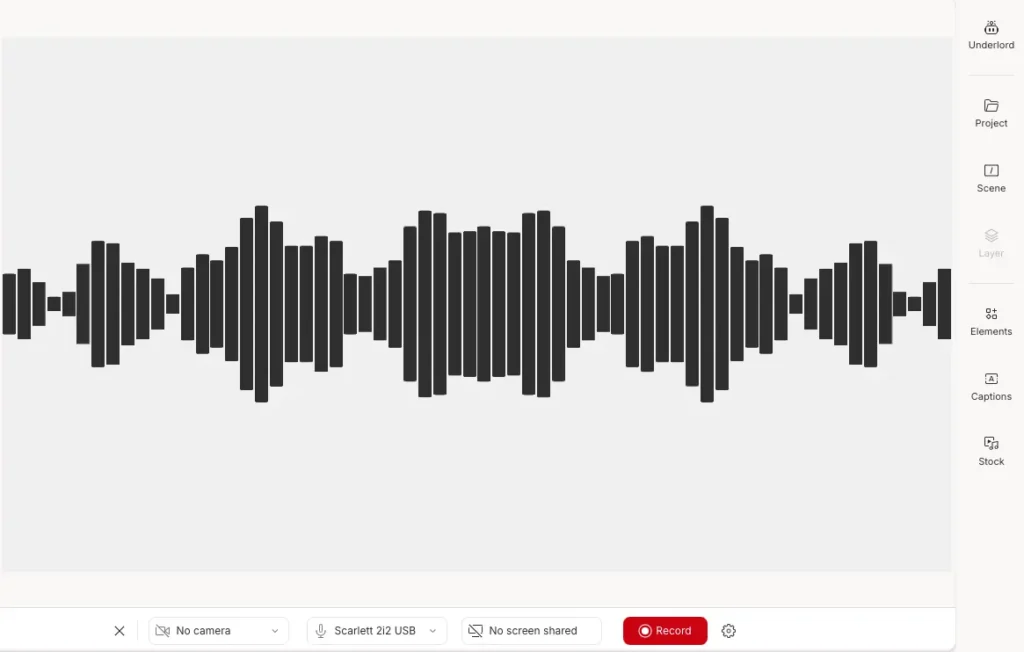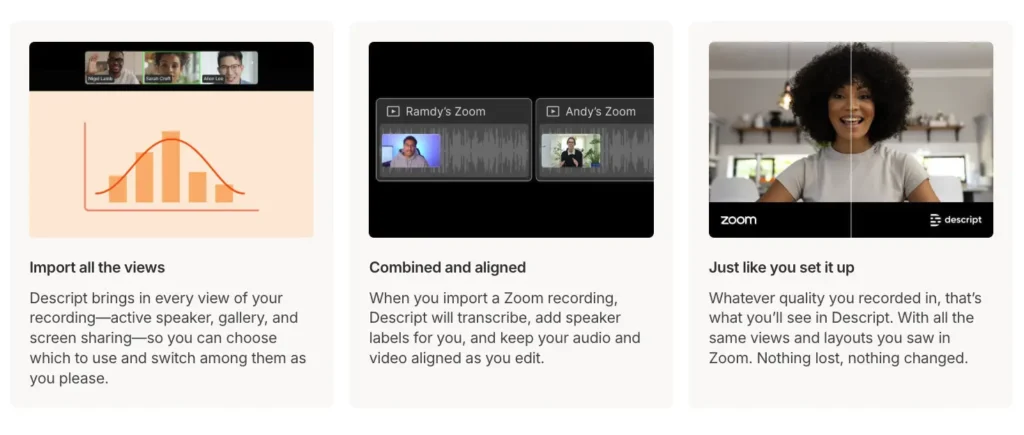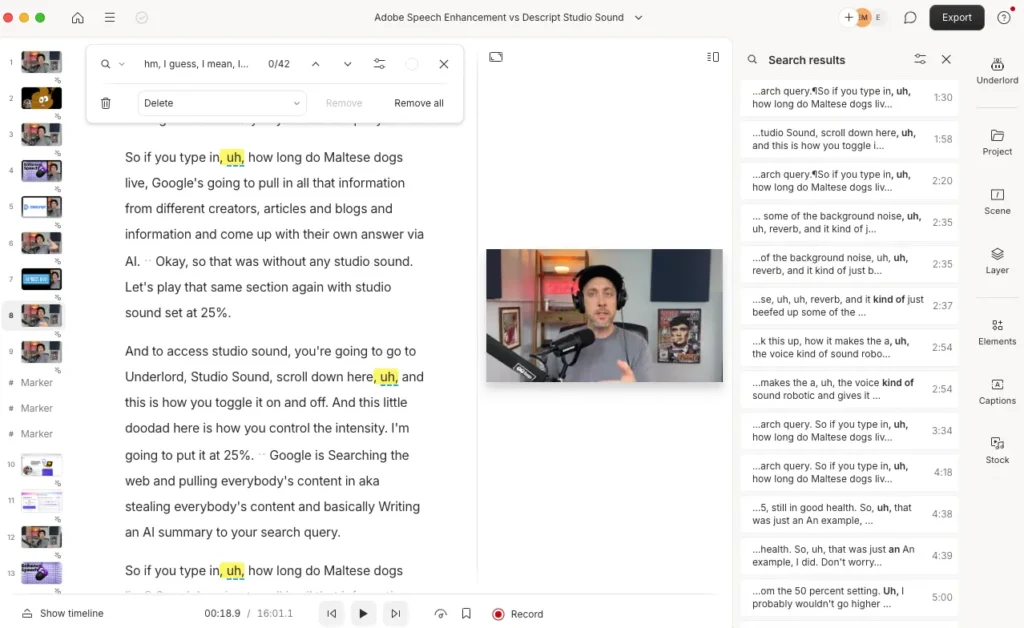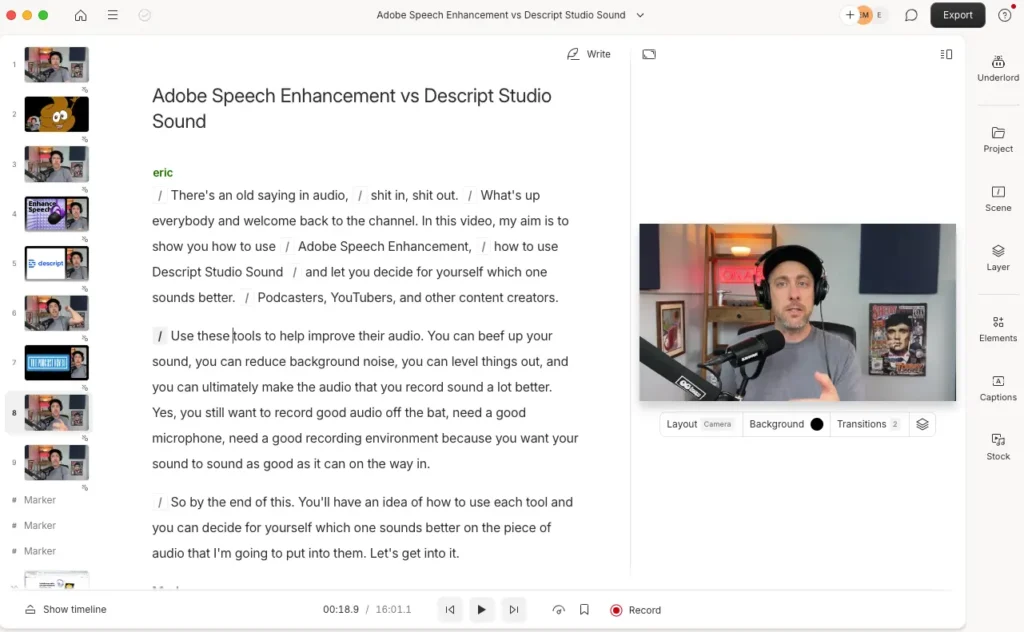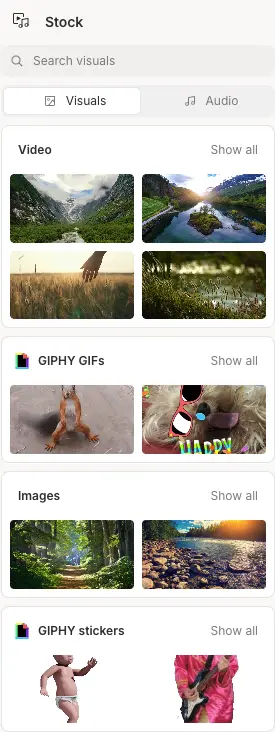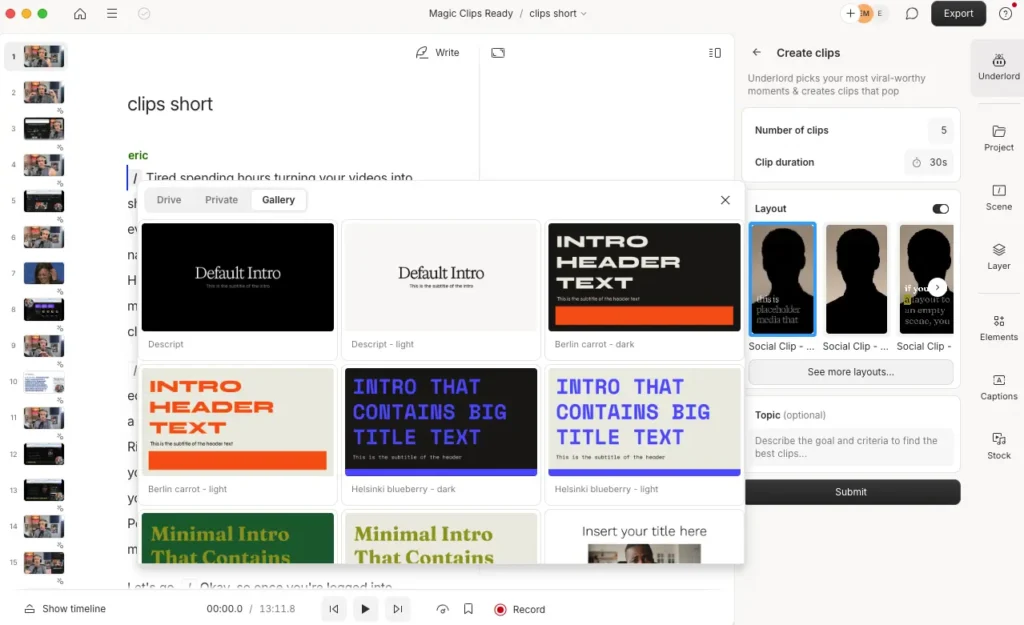Descript: Your AI- Powered Podcast & Video Studio 2025 Update

If you’re serious about creating high-quality podcasts or videos, you know that the editing process can be the most time-consuming part. Traditionally, mastering complex Digital Audio Workstations (DAWs) or video editors required a steep learning curve.
But what if editing audio and video could be as intuitive as editing a text document?
That was the initial promise of Descript, a tool that revolutionized workflows by allowing creators to edit media by simply editing its automatically generated transcript.
But, Descript in 2025 is far more than just a “word doc for audio.”
It has evolved into a comprehensive, AI-powered platform for creators of all kinds – podcasters, video producers, marketers, educators, and more.
From advanced AI features that automate tedious tasks to a collaborative recording studio and sophisticated video design tools, Descript continues to push the boundaries of media creation.
As regular users of Descript here at The Podcast Haven, we’ve experienced its evolution firsthand.
This updated, in-depth guide aims to provide a truly helpful, reliable, and people-first look at Descript’s current capabilities, grounded in our own experience and expertise.
We’ll go beyond the basics to explore its powerful suite of tools, including the latest AI advancements like Underlord, the integrated Rooms recording studio, enhanced video editing with Scenes and Layouts, Studio Sound, AI Voices, and much more.
If you’re ready to streamline your content production with an intuitive and easy-to-use tool, keep reading to see how Descript can transform your podcast and video workflows in 2025.
Click here to try Descript for free.
What Is Descript in 2025?
Descript is still built around a simple but powerful idea: edit audio and video by editing text. Import or record media, and Descript automatically transcribes it with high accuracy. To cut or rearrange content, you just delete or move text—no complicated timelines needed.
While Descript started as a basic transcript editor, it’s now a full creation suite designed for modern content workflows.
In 2025, Descript is:
-
An audio editor with AI tools like Studio Sound for noise reduction, Overdub for AI voice cloning, and filler word removal
-
A video editor with text-based cutting, multi-camera editing, green screen removal, and professional layout tools
-
A transcription service with fast, multi-language support and speaker identification
-
A recording studio offering high-quality screen, webcam, and remote recording through “Rooms”
-
A collaboration hub where teams can edit, comment, and manage projects in real time
-
An AI assistant (Underlord) that automates clip selection, retake removal, summaries, social posts, show notes, and script drafting
Descript consolidates what used to take multiple apps into one intuitive, cloud-based platform. Its mix of text-based editing, AI features, and team collaboration tools makes it a go-to choice for anyone producing podcasts, videos, tutorials, or marketing content.
Descript: A Tool for the Modern Content Creator
While Descript initially gained significant traction within the podcasting community, its expanded feature set makes it an invaluable asset for a much broader range of creators and professionals in 2025.
The intuitive text-based editing appeals universally, but the specialized tools cater to diverse needs, making it a versatile platform for almost anyone working with audio or video.
Podcasters
Descript remains a powerhouse for podcasters of all levels.
Beginners appreciate the easy editing, automatic transcription, and features like Studio Sound for quick audio cleanup.
Professionals leverage multitrack recording via Rooms or Zoom integration, advanced editing capabilities, Overdub for corrections, and AI Actions like Show Notes and Chapter Generation to drastically reduce production time.
The ability to easily create promotional clips with visuals adds significant marketing value.
Video Creators & YouTubers
With robust video editing features, Descript is now a strong contender for video creators. The text-based editing is a game-changer for interview-heavy content or tutorials.
Features like Automatic Multicam, AI Green Screen, AI Eye Contact, and the new Scenes & Layouts system enable the creation of professional-looking videos with minimal effort.
Screen recording capabilities are perfect for demos and tutorials, while AI Actions help generate YouTube descriptions and find shareable clips.
Marketers & Social Media Managers
Creating engaging video and audio content for marketing campaigns and social media is streamlined with Descript.
Quickly edit interviews, testimonials, or promotional videos. Use AI Actions to generate social media copy and easily repurpose longer content into short, attention-grabbing clips with customized layouts and subtitles.
The platform’s speed and ease of use allow for faster content iteration and distribution.
Educators & Trainers
Descript simplifies the creation of online courses, training materials, and educational videos.
Record lectures or presentations with screen sharing, easily edit out mistakes using the transcript, add clarifying visuals or B-roll, and generate accurate transcripts and subtitles for accessibility.
Collaboration features allow for feedback and co-creation of materials.
Businesses & Teams
Internal communications, meeting recordings, and corporate videos can be produced and managed efficiently.
Descript Rooms and the Zoom integration facilitate easy recording and transcription of remote meetings. Collaboration features enable teams to review content and provide feedback asynchronously.
AI tools can summarize long recordings or generate action items.
Researchers & Journalists
Quickly transcribe interviews or audio notes with high accuracy. The text-based editing allows for easy organization and analysis of recorded conversations, making it simpler to pull quotes or identify key themes.
In essence, Descript caters to both beginners seeking an accessible entry point into media editing and professionals demanding powerful features and efficiency.
Its unique blend of intuitive design, advanced AI capabilities, and collaborative tools makes it suitable for individuals and teams looking to produce high-quality audio and video content without getting bogged down in overly complex software.
Core Features: Mastering Descript in 2025
Now that we’ve covered what Descript is and who benefits from it, let’s dive deeper into its core features.
Text-Based Editing: The Foundation for Audio and Video
Descript’s foundational magic lies in its text-based editing approach. This remains the heart of the platform, now applied seamlessly across both audio and video workflows.
How it works:
-
Import or record audio or video directly into Descript
-
Descript automatically transcribes your media with high accuracy and speaker labels
-
Edit the text as you would a document—your edits instantly affect the audio or video
Editing actions:
-
Delete: Highlight unwanted words, phrases, or sections and delete them—media is removed automatically
-
Cut/Copy/Paste: Rearrange segments by moving text, and the corresponding media follows
-
Correct Transcript: Fix transcription errors without affecting the underlying media
-
Ignore Text: Hide sections from the transcript export while keeping the media in the project
Tips for efficient text-based editing:
-
Use keyboard shortcuts to speed up navigation and editing
-
Confirm speaker labels early to make conversations easier to manage
-
Combine with AI tools like Remove Retakes or Shorten Word Gaps for even faster results
Beyond the Basics: Audio and Video Editing Enhancements
-
Timeline Sync: While editing the transcript, a multi-track timeline updates in real-time, offering a traditional editing view when needed
-
Word-Level Precision: Edits are incredibly accurate—deleting a word removes only that word and its corresponding media snippet
-
Gap Clips: Descript automatically handles silences created by deletions, and you can easily adjust them for smoother pacing
Transcription: Accuracy and Speed
In 2025, Descript’s transcription engine is more powerful than ever, consistently delivering over 95% accuracy for clear recordings.
Key features:
-
Improved accuracy, even with multiple speakers or technical vocabulary
-
Automatic speaker detection and labeling
-
Multi-language support for global projects
-
Real-time transcription while recording
-
Quick text corrections without altering original audio
-
Full-text search to easily locate topics or quotes
Pro tips for better transcription:
-
Use quality microphones and record in quiet environments
-
Encourage clear speech and minimize crosstalk
-
Add frequently used specialized terms to Descript’s custom dictionary
Descript’s transcription isn’t just a convenience—it turns your audio into a fully searchable, editable document, saving you hours compared to traditional editing methods.
SEO & Accessibility Benefits
Publishing transcripts alongside your podcast episodes offers significant advantages:
- SEO Boost: A transcript makes your podcast episodes discoverable through search, potentially driving more traffic to your site.
- Accessibility: Transcripts make your content accessible to deaf or hard-of-hearing audiences, as well as those who prefer reading to listening.
- Content Repurposing: With a clean transcript, you can easily repurpose your podcast content into blog posts, social media snippets, or other text-based formats.
- User Experience: Some listeners appreciate having a transcript to reference, especially for educational or technical content.
Recording: From Basic Capture to Professional Remote Studio
Descript has evolved from a simple recording tool into a comprehensive recording ecosystem with multiple options to suit different needs. Let’s explore the recording capabilities that make Descript stand out in 2025.
The built-in recorder in Descript’s desktop application remains straightforward but powerful.
How to Use the Standard Recorder
- Open Descript and click the “Record” button in the top toolbar.
- Select your desired recording type (audio, video, or screen).
- Choose your input devices (microphone, camera, screen area).
- Click “Start Recording” and begin speaking.
- When finished, click “Stop” and Descript will automatically process and transcribe your recording.
Key Features:
- Audio Recording: Capture high-quality audio from your microphone with adjustable input levels.
- Video Recording: Record your webcam simultaneously with audio.
- Screen Recording: Capture your entire screen or a specific application window, with or without a webcam overlay.
- Multi-track Support: Record multiple audio sources (like different microphones) to separate tracks for greater editing flexibility.
- Real-time Transcription: See your words transcribed as you speak, making it easy to reference content immediately after recording.
Descript Rooms – Remote Recording Studio
One of the most significant additions to Descript’s toolkit is Rooms, a web-based collaborative recording studio that addresses many pain points of remote recording:
What Makes Rooms Special:
- Browser-Based Access: Guests don’t need to download software — they simply click a link to join.
- Local Recording with Cloud Backup: Records locally on each participant’s device for the highest quality, while progressively uploading to the cloud for safety.
- 4K Video Capture: Records everyone’s camera feeds in up to 4K resolution.
- Multitrack Recording: Each participant is recorded to a separate track, giving you complete control during editing.
- Reliable Performance: Works even with unstable internet connections since recording happens locally.
Seamless Integration
- Recordings Open Directly in Descript: Your files are instantly ready for editing.
- Guest-Friendly Experience: Simple interface makes it easy for non-technical guests to join and participate.
Real-World Benefits
- No More “Sorry, My Internet Cut Out”: Since recording happens locally, internet glitches don’t affect recording quality.
- No File Transfers: No need to ask guests to record locally and send files—everything is automatically collected in your Descript project.
- Disaster Prevention: If a guest’s computer crashes, their recording up to that point is already safely backed up to the cloud.
- Immediate Editing: Start editing almost immediately after recording ends—no waiting for file uploads or imports.
NEW: Zoom Integration
If you already use Zoom to record, Descript’s new Zoom integration makes editing even easier.
You can now import Zoom cloud recordings directly into Descript with just a few clicks. Each participant is automatically placed on their own track, and your audio is instantly transcribed, ready for text-based editing.
Getting started is simple: connect your Zoom account to Descript (one-time setup), record your meeting to the Zoom cloud, open Descript, and click “Import from Zoom.” Descript will pull in the recording, separate the tracks, and transcribe everything automatically.
This integration is perfect for teams who prefer recording on Zoom but want the power and flexibility of Descript for editing—no workflow changes needed.
Audio Editing & Enhancement: Professional Sound Made Simple
While text-based editing forms the foundation of Descript’s approach, the platform offers sophisticated audio editing and enhancement capabilities that rival dedicated Digital Audio Workstations (DAWs) for podcast production.
Let’s explore the tools that help you achieve professional-quality audio.
Studio Sound: AI-Powered Audio Enhancement
Studio Sound is one of Descript’s most powerful features, using AI to turn average recordings into broadcast-quality audio with a single click. It’s a lifesaver for podcasters, remote interviews, and any content recorded in less-than-perfect environments.
What Studio Sound Does:
- Noise Reduction: Cleans up background noise, hums, and hisses without introducing weird artifacts.
- Room Echo Removal: Reduces reverb, making it sound like you recorded in a pro studio.
- Voice Enhancement: Boosts vocal clarity and presence, bringing voices to the front.
- Leveling: Balances volume across the entire recording for a smoother listen.
- EQ & Processing: Applies smart equalization tailored specifically for voices.
How to Use Studio Sound:
- Select an audio clip or track.
- Click the “Studio Sound” button in the properties panel.
- Choose between “Standard” or “Strong” processing, depending on how much cleanup you need.
- Quickly toggle between the original and enhanced audio to compare.
Studio Sound isn’t a substitute for good mic technique or a decent recording space, but it’s incredibly effective for cleaning up imperfect recordings without needing hours of manual editing.
Additionally, we’ve found it’s best not to be too heavy-handed with Studio Sound. We recommend starting with a lower setting, checking the audio, and only increasing the processing if necessary.
Overdub and AI Voices: Text-to-Speech Revolution
Descript’s Overdub feature has become a powerful tool for creators, offering two main options. You can create a custom voice clone by reading a short script for 10 to 15 minutes. Once set up, you can add new lines or replace words by typing, while preserving your natural tone and cadence—no re-recording needed.
If you don’t want to create a custom voice, Descript also provides a library of ready-to-use stock AI voices. These cover a range of accents, tones, and styles, with no training or setup required. Voices are adjustable for speaking rate, pitch, and delivery, and many support multiple languages.
Stock voices are great for fixing mispronunciations, refreshing old content, previewing script edits, creating video voiceovers, or inserting placeholder audio.
Descript enforces strict voice cloning rules. You can only clone your own voice, and all Overdub audio carries an invisible watermark to prevent misuse.
Filler Word Removal & Gap Adjustment
Descript offers intelligent tools to clean up natural speech patterns, making editing faster and more precise.
With Filler Word Detection, it automatically spots common filler words like “um,” “uh,” “like,” and “you know.” You can remove all instances with one click or selectively delete only the ones you don’t want, while still preserving the natural rhythm of your speech.
Word Gap Adjustment further polishes your recordings by identifying pauses between words and phrases. You can globally shorten all gaps by a chosen percentage or manually tweak individual pauses to fine-tune the pacing exactly how you want it.
Multitrack Mixing & Effects
For more advanced audio production, gives you full control over your podcast or video project with powerful multitrack and audio enhancement features.
Multitrack Capabilities:
- Mix multiple audio tracks with independent volume control.
- Apply panning to create spatial separation between speakers or sound sources.
- Group tracks together for easier management of complex sessions.
Audio Effects:
- Equalizer (EQ): Shape the tonal balance of your audio.
- Compressor: Control dynamic range for more consistent volume levels.
- Limiter: Prevent clipping and maximize overall loudness.
- Noise Gate: Mute background noise when no one is speaking.
- Fade In/Out: Smoothly transition between clips or sections.
Audio Ducking:
- Automatically lower background music when someone is speaking.
- Fine-tune ducking sensitivity and fade times for natural-sounding transitions.
Beyond these tools, Descript uses non-destructive editing, meaning your original recordings stay intact no matter how many edits you make. You’re free to experiment without risking the source material.
Benefits of Non-Destructive Editing:
- Revert to the original audio at any time.
- Create multiple versions of a project without starting over.
- Make ongoing improvements without losing audio quality.
The combination of intuitive, text-based editing and powerful audio tools makes Descript a complete solution for podcast production.
Video Editing: A Visual Revolution
Descript has dramatically expanded its video editing capabilities, transforming it from a primarily audio-focused tool into a powerful, integrated video production suite.
The text- based editing paradigm extends seamlessly to video, but the addition of sophisticated visual tools and AI features makes creating professional-looking videos easier than ever.
Scenes, Layouts & Smart Transitions
This is arguably the most significant recent advancement in Descript’s video editing workflow. It introduces a new way to structure and design your videos:
- Scenes: Think of scenes like slides in a presentation. Each scene represents a distinct segment or visual arrangement in your video. You create new scenes automatically when editing the transcript or manually add them.
- Layouts: Descript now comes pre-loaded with dozens of professionally designed visual layouts (single speaker, speaker + screen, B-roll overlay, picture-in-picture, titles, lists, etc.). Applying a layout instantly arranges the elements within a scene (camera feeds, screen recordings, text, images).
- Layout Packs: Layouts are grouped into packs with consistent fonts, colors, and styling, giving your entire video a cohesive, branded look with a single click.
- Customization: While the pre-built layouts are excellent starting points, you can fully customize them or create and save your own layout packs (available on paid plans).
- Smart Transitions: When you move between scenes (especially those using layouts), Descript automatically adds polished, animated transitions. This eliminates jarring cuts and adds a layer of professionalism that would typically require significant manual animation work.
This new system allows creators, even those without design experience, to produce visually appealing and dynamic videos quickly. It defaults your video to a professional look, handling the complex arrangement and animation automatically.
AI-Powered Visual Enhancements
Descript leverages AI to simplify common video editing tasks:
- AI Green Screen: Remove or replace the background of your video footage without needing a physical green screen. This works surprisingly well, allowing you to add virtual backgrounds or create clean, professional-looking shots.
- AI Eye Contact: If you’re reading a script slightly off-camera, this feature subtly adjusts your eyes to appear as if you’re looking directly into the lens, improving engagement with your audience.
Multitrack Video Editing
Just like with audio, Descript handles multiple video tracks with ease:
- Multiple Camera Feeds: Easily manage recordings with multiple cameras (e.g., from Rooms or Zoom imports). Each feed appears on its own track.
- Screen Recordings & Overlays: Layer screen recordings, images, B-roll footage, and text elements on different tracks.
- Timeline Control: While text-based editing is primary, the timeline provides visual control over track layering, timing, and duration.
Automatic Multicam
Editing multi-speaker video podcasts or interviews often involves tedious cutting between camera angles. Automatic Multicam solves this:
- AI-Powered Switching: When working with multitrack recordings (especially from Rooms), this feature uses AI to automatically create new scenes and switch layouts to focus on the current speaker.
- Dynamic Editing: It intelligently switches between single-speaker shots and multi- speaker layouts (showing reactions) based on the conversation flow.
- Time Savings: Dramatically reduces the time spent manually cutting between camera angles in post-production.
Adding B-roll, Overlays, Titles & Subtitles
Enhancing your core footage is straightforward:
- B-roll & Images: Drag and drop B-roll video clips or images directly onto the timeline or canvas. Use layouts to position them effectively (e.g., picture-in-picture, full screen).
- Stock Media Library: Access Descript’s integrated library of stock video, images, and GIFs to supplement your content.
- Titles & Text: Add text overlays, lower thirds, titles, and lists using customizable text elements or pre-designed layout options.
- Automatic Subtitles: Generate subtitles automatically from your transcript. Customize their appearance (font, size, color, position) and export them as separate files (.srt, .vtt) or burn them directly into your video.
By combining the intuitive text-based workflow with powerful AI features, layout systems, and multitrack capabilities, it provides a uniquely efficient and accessible platform for creating high-quality video content without the traditional complexity.
AI Assistant & Actions (Underlord)
One of the most groundbreaking additions to Descript is Underlord, an AI editing assistant introduced in Season 6. Underlord represents a significant leap forward in content creation efficiency, automating tedious tasks and providing creative assistance throughout your workflow.
What is Underlord?
Underlord is Descript’s integrated AI assistant that offers a suite of specialized AI Actions designed to streamline your production process. Rather than being a general-purpose chatbot, Underlord provides targeted tools that solve specific problems in media creation.
Key AI Actions
Underlord’s capabilities keep expanding, but here are some of the most impactful AI Actions available today.
Script Generator
- Drafts scripts for podcasts, videos, or other content based on a topic or outline you provide
- Helps overcome writer’s block and speeds up first drafts
- Lets you customize tone, length, and style to match your brand voice
Script Rewriter
- Transforms rough, conversational recordings into polished, coherent scripts
- Perfect for creators who prefer speaking over writing
- Improves structure and clarity while keeping your original voice and points
Summarizer
- Generates concise summaries at various lengths
- Ideal for episode descriptions, newsletters, or internal references
- Captures key points without manually reviewing long recordings
Chapter Generator
- Analyzes your content and suggests logical chapter markers and titles
- Saves time compared to manually reviewing full recordings
- Makes content more navigable and easier for audiences to consume
Distribution and Promotion
Social Post Writer
- Creates social media posts tailored for different platforms
- Generates multiple options (informative, engaging, question-based)
- Saves time crafting promotional copy for each episode or video
Podcast Show Notes
- Automatically creates detailed show notes with timestamps and chapters
- Enhances listener experience with key points, quotes, and references
- Gives your episodes a more professional, polished presentation
YouTube Descriptions
- Crafts SEO-friendly descriptions with formatting, timestamps, and calls to action
- Optimizes for YouTube’s search algorithm without sacrificing readability
Turn Into Blog Post
- Converts audio or video content into structured blog posts
- Expands your reach to readers and boosts SEO
- Maintains your voice while adapting the format for written content
Editing Efficiency
Find Good Clips
- Identifies the best segments for social sharing
- Saves hours of reviewing long recordings for highlights
- Suggests clips based on engagement potential, humor, or key information
Remove Retakes
- Finds and removes false starts and repeated takes automatically
- Helps select the best version when multiple attempts were recorded
- Speeds up editing for creators who aim for a polished final product
Ask AI Anything
- Lets you ask Underlord specific questions about your project
- Helps generate title ideas, intros, transitions, and more
- Assists with editing decisions or creative brainstorming on demand
How to Use Underlord Effectively
To get the best results from Underlord, start with plenty of raw material and let it refine your ideas. Always review and polish the AI outputs to blend efficiency with your own creativity. Batch tasks like show notes, social posts, and YouTube descriptions in one session to streamline your workflow.
Real-World Impact of Underlord
Since adding Underlord to our workflow, we’ve cut post-production time by around 40%. Tasks like writing show notes, pulling clips, and drafting promotional content now take minutes, allowing us to focus more on creating high-quality content.
It’s also helped expand our reach by quickly turning episodes into blog posts and promotional assets without adding to our workload. Underlord doesn’t replace creativity—it frees creators to spend more time on it.
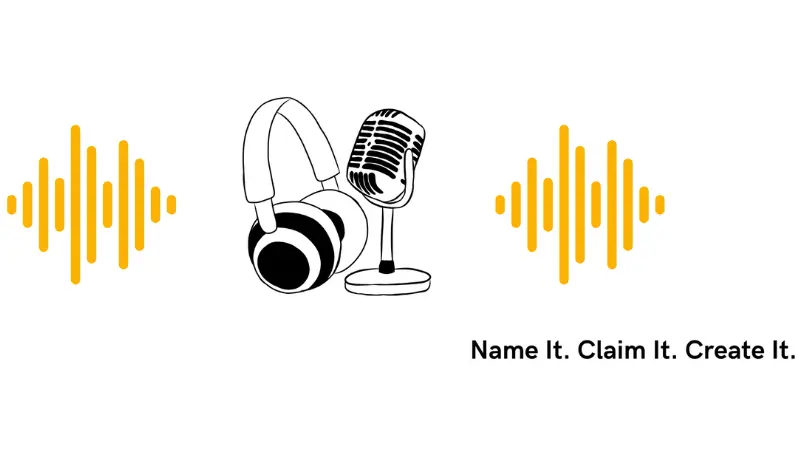
Use our free Podcast Name Checker to instantly see if your ideal name is available across Apple, Spotify, YouTube, social handles, and domain URLs—helping you lock in a unique brand that connects with your audience.
Descript Collaboration and Feedback System
Descript’s commenting system facilitates clear communication within projects:
- Contextual Comments: Leave comments directly on specific parts of the transcript or timeline.
- @Mentions: Tag team members to draw their attention to specific comments or sections.
- Comment Resolution: Mark comments as resolved once addressed.
- Notification System: Receive alerts when someone comments on your project or mentions you.
This system is particularly valuable for review processes, allowing directors, producers, or clients to provide specific feedback that’s tied directly to the relevant content.
Roles & Permissions
For teams with different responsibilities, Descript offers customizable access controls:
- Owner: Full control over the project, including deletion and permission management.
- Editor: Can make changes to the content but cannot change permissions
- Viewer: Can only view and comment on the project without making edits
- Custom Roles: Create specialized roles with specific capabilities for your workflow
These permission levels ensure that team members have appropriate access based on their responsibilities, maintaining project integrity while enabling collaboration.
Sharing & Publishing
Descript streamlines the process of sharing works-in-progress and publishing final content:
- Share Links: Generate links to share projects with team members or external stakeholders.
- Review Links: Create special links that allow non-Descript users to review and comment on projects.
- Export Options: Collaborate until the final version is ready, then export in various formats.
- Direct Publishing: Connect to platforms like YouTube, podcast hosts, or social media for direct publishing.
Practical Collaboration Workflows
Based on our experience at The Podcast Haven, here are some effective collaboration patterns using Descript:
Podcast Production Team
-
Host: Records content and makes initial edits to the transcript
-
Producer: Refines edits, adds music, and applies audio enhancements
-
Marketing: Uses the Find Good Clips feature to identify shareable moments and create promotional content
Video Production Team
-
Presenter/Subject Expert: Records the primary content and reviews the transcript for accuracy
-
Editor: Applies layouts, adds B-roll, and enhances the visual presentation
-
Director: Reviews the content and leaves specific comments for revisions
Educational Content Team
-
Instructor: Records the educational content
-
Instructional Designer: Organizes content flow, adds chapter markers, and ensures clarity
-
Quality Reviewer: Ensures accuracy and educational effectiveness
How Descript Supports Remote Team Collaboration
Descript makes remote teamwork seamless by eliminating the need to send large media files, giving everyone access to the same project environment, and making project progress easy to track in real time.
Feedback and revisions happen directly inside Descript, simplifying review cycles and cutting down confusion. Whether you’re working with a co-host across town or managing a full production team across continents, Descript’s collaboration tools streamline the entire content creation process.
Descript in 2025 and Beyond
In the rapidly evolving landscape of content creation tools, Descript stands out for its innovative approach, continuous improvement, and focus on creator needs. By combining the simplicity of text editing with the power of AI and professional media tools, it has created a unique solution that saves time, reduces technical barriers, and enables creators to focus on what matters most—their content.
Whether you’re a podcast veteran looking to streamline your workflow, a video creator seeking more efficient tools, or someone just starting their content journey, Descript offers a compelling platform that will likely continue to set the standard for integrated media creation in the years to come.
As a Descript Affiliate, I may earn a commission if you sign up for their service through my links, but this review represents my genuine experience and assessment of the platform as it stands in 2025.
Connect With The Podcast Haven:
More Blog Posts To Help You Crush Your Content Goals:
- Choosing The Best Rode Wireless Mic: Go 2 vs Wireless Pro vs Wireless Micro
- How To Get Podcast Sponsors: Downloads Needed and What You Can Earn
- Podcast Name Ideas: Best Practices For Naming Your Show
- Podcast Production Agency: The Complete Guide To Choosing The Right Partner For Your Show
- YouTube Creator Burnout: How To Algorithm Impacts Mental Health and What To Do About It