The Best Podcast Recording Software: Our Eight Favorite DAWs
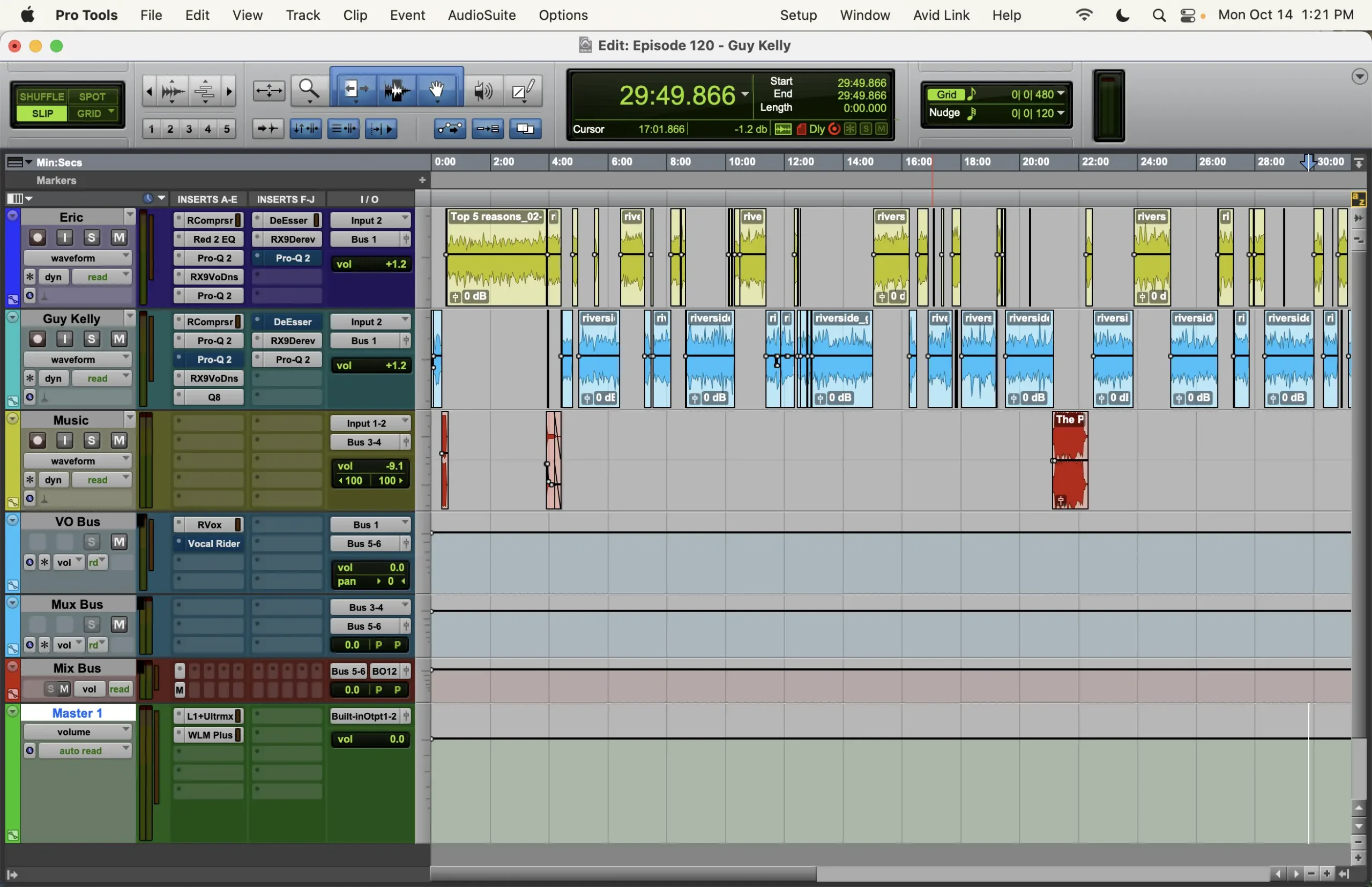
Getting started with podcast recording software can feel a bit overwhelming—trust me, we’ve all been there.
But the right DAW (Digital Audio Workstation), which is just a fancy term for audio recording software, gives you incredible control over every aspect of your podcast.
From recording to editing, mixing, and even adding effects like music or sound design, a DAW is your command center for creating professional-sounding episodes.
In this guide, we’ll break down the best podcast recording software, explain what each one does, and help you figure out which tool fits your needs.
Seasoned or newbie, there’s a DAW for everyone—from free options to premium software.
How To Choose Podcast Recording Software
Before diving into the list of DAWs, it’s important to consider several factors that will influence your choice.
Budget Constraints
Take a look at your wallet. What does your budget allow?
Some DAWs are free, while others can be quite costly.
If you’ve already invested in sound absorption panels or a nice microphone, you might be looking for a more budget-friendly software option.
Starting with a free DAW is a great way to learn the basics without a financial commitment.
You can always upgrade later as your needs evolve. We cover some free DAW’s below.
System Compatibility
Believe it or not, some DAW software is only compatible with either Mac or Windows.
While the majority support both platforms, it’s crucial to ensure the DAW you choose works with your computer.
Also, make sure your computer meets the system requirements for the latest version of the software.
Generally, if your computer is less than 5–6 years old, you should be fine—but always check the specific requirements.
Learning Curve
Different DAWs come with varying levels of complexity. Some are beginner-friendly with intuitive interfaces, while others offer advanced features that might be overwhelming for newcomers.
Consider how much time you’re willing to invest in learning new software.
Podcasting Needs
Think about the format of your podcast.
Are you doing solo episodes, multi-person discussions, or remote interviews?
While DAWs are great for in-person recordings, remote interviews might require additional software or plug-ins.
Support and Community
Having access to tutorials, customer support, and user forums can be incredibly helpful, especially when you’re just starting out.
Software with a large user base often has more resources available to help you troubleshoot issues and learn new techniques.

The 6 Best DAWs for Podcasting
Now, let’s dive into the best DAWs for podcasting. We’ll cover both free and paid options, so you can find one that fits your needs and budget.
1. GarageBand
- Price: Free with purchase of a Mac
- Platform: Mac only
Pros:
- Comes free with Apple computers
- User-friendly interface
- Includes built-in loops, sound effects, and music cues
- Offers podcast templates for quick setup
Cons:
- Only available on Mac
GarageBand comes free with every Apple computer.
It may look and feel basic, but it’s a fully functioning multi-track studio with everything you need to record, edit, and mix podcasts.
It even includes free sound effects and music cues to enhance your production value.
GarageBand is really easy to use and comes with podcast templates installed. Just click, and you’ll enter a virtual podcast studio.
If you’re wondering how to get started, check out this complete GarageBand beginner guide from our friends at Buzzsprout. Over a decade ago I started my audio production journey with GarageBand. So, I can vouch that it’s a great choice for beginners.
2. Audacity
- Price: Free
- Platform: Mac, Windows, Linux
Pros:
- Free and open-source
- Cross-platform compatibility
- Supports 16, 24, and 32-bit audio files
- Supports VST and Audio Unit plug-ins
Cons:
- Outdated look and feel
Audacity is a free DAW that works on Mac, Windows, and Linux computers.
Its interface might look like it never left the 1990s, but don’t let that fool you.
Once you dive in, you’ll realize it’s intuitive and one of the best places to start learning how to record, edit, and mix audio.
Audacity supports a wide range of plug-ins, allowing you to enhance your recordings with effects like noise reduction, EQ, and compression.
3. Reaper
- Platform: Mac, Windows
Pros:
- Affordable one-time purchase
- Highly customizable interface
- Supports 64-bit internal audio processing
- Extensive plug-in compatibility
- Suitable for both podcasting and music production
Cons:
- Steeper learning curve
- Basic default plug-ins
- No built-in virtual instruments
Don’t sleep on Reaper.
It’s perhaps one of the most underrated DAWs out there.
While it’s not discussed as much as other podcast recording software, it’s a powerful piece of software nonetheless.
It has more than what you need for podcasting and even enough for full-blown music production.
If you want more in-depth info on Reaper, reach out to my friend Ethan Phillips over at Pod Peak Studios.
He’s a Reaper Pro!
4. Hindenburg Journalist
- Platform: Mac, Windows
Pros:
- Designed specifically for podcasters and audio journalists
- Intuitive workflow with minimal learning curve
- Automatic audio leveling
- Offers features like voice profiles and clipboard organizer
Cons:
- Additional fees for advanced features
Designed for audio journalists and podcasters, Hindenburg has everything you need to record, edit, and mix professional-sounding podcasts.
Hindenburg was designed by podcasters, for podcasters.
With Hindenburg, you can do away with complicated audio routing and confusing buttons and knobs. It prides itself on an intuitive storytelling workflow, allowing you to focus on storytelling without a big learning curve.
It works with both Mac and Windows, which is a huge plus for the community.
5. Adobe Audition
- Platform: Mac, Windows
Pros:
- Professional-grade audio editing tools
- Seamless integration with other Adobe products
- Access to Adobe Creative Cloud resources and tutorials
- Advanced features like spectral analysis and noise reduction
Cons:
- Subscription-based pricing can be expensive over time
- Steeper learning curve for beginners
Adobe Audition is one of the most powerful tools for recording, editing, and mixing podcasts. With Audition, you can record and edit multi-track sessions with industry-leading tools.
A perk that comes with Adobe Audition is access to the Adobe Creative Cloud membership, which includes up to 2GB of cloud storage and hundreds of video tutorials to help you along your journey.
Adobe is also one of the industry’s standard video production tools.
If you’re planning on eventually creating a video version of your podcast, check out Adobe Premiere Pro. Many chart-topping podcasts use Adobe products.
If the top of the charts is where you want to head, you can’t go wrong with Audition.
6. Pro Tools
- Platform: Mac, Windows
Pros:
- Industry-standard software used by professionals
- Extensive editing and mixing capabilities
- High-quality plug-ins and virtual instruments
- Large community and plenty of learning resources
Cons:
- Steep learning curve
- Subscription-based pricing can add up
- Requires a powerful computer
Pro Tools is the mac daddy of all things audio production.
It’s used by major podcasting networks like Stitcher, Wondery, Gimlet, and WNYC. Grammy-winning albums are made with Pro Tools, and many movies are mixed using it.
It’s got everything you need for podcasting—probably too much.
The learning curve might feel steep, but it’s a journey worth taking because once you learn this DAW, you’ll be able to quickly engineer your podcast recording sessions and churn out professional-quality mixes.
Alternative Tools for Podcast Recording and Editing
While traditional DAWs offer extensive control and advanced features, there are other innovative tools designed to simplify podcast recording and editing, especially for remote collaborations.
Riverside.fm
Platform: Web-based (compatible with Mac and Windows)
What It Is:
Riverside.fm is an online platform specifically designed for recording high-quality remote podcasts and video interviews.
It records audio and video locally on each participant’s computer, ensuring uncompressed, studio-quality files regardless of internet connectivity during the call.
Also, it has a text based editing system. You can edit your podcast by editing text.
Get 20% off any individual Riverside plan by entering promo code CLIPPED at checkout.
What It Does:
- Local Recording: Captures uncompressed WAV audio and up to 4K video locally, then uploads it to the cloud.
- Separate Tracks: Records each participant on a separate track for easier editing.
- Live Streaming: Allows you to broadcast live to platforms like YouTube, Facebook, and Twitter.
- Audience Participation: Features a call-in option for audience members during live recordings.
- AI Features: Riversides AI automatically transcribes your show, writes show notes and creates video clips for social media
Who It’s For:
Riverside.fm is ideal for podcasters who frequently host remote guests and want professional-grade recordings without complicated setups.
It’s perfect for interview-style podcasts, remote panel discussions, and anyone looking to simplify remote recording while maintaining high audio and video quality.
2. Descript
Platform: Mac and Windows
What It Is:
Descript is a versatile audio and video editing tool that transforms the editing process by transcribing your recordings and allowing you to edit them like a text document.
This innovative approach makes complex editing tasks more accessible, even for those with little to no experience.
What It Does:
- Text-Based Editing: Edit audio and video by editing the transcribed text—cut, copy, paste, and delete words to edit your media files.
- Overdub: Create ultra-realistic text-to-speech models of your voice for seamless edits or voiceovers.
- Filler Word Removal: Automatically detects and removes filler words like “um” and “uh.”
- Collaboration Tools: Supports real-time collaboration, comments, and version history for team projects.
Who It’s For:
Descript is suitable for podcasters who want an easy-to-use platform that streamlines both the recording and editing processes. It’s especially beneficial for those who prefer a simplified workflow and might feel intimidated by traditional DAWs.
Descript is also great for teams collaborating on podcast projects, because everything is stored and updated on their servers in real time.
By incorporating tools like Riverside.fm and Descript into your workflow, you can enhance your podcast production process, especially if you deal with remote recordings or prefer a more intuitive editing experience.
*We are Descript affiliates and earn from qualifying purchases.*
Note: While these tools may not replace the advanced functionalities of a full-fledged DAW, they offer unique features that cater to specific needs in podcast production
How to Choose the Right Podcast Recording Software
Choosing the right DAW depends on several factors:
1. Skill Level
- Beginner: If you’re new to podcasting, consider user-friendly options like GarageBand or Audacity.
- Intermediate to Advanced: For those looking to expand their capabilities, Reaper or Hindenburg Journalist offer more features without overwhelming complexity.
- Professional: If you’re aiming for top-tier production quality, Adobe Audition or Pro Tools are industry standards.
2. Budget
- Free Options: GarageBand and Audacity provide robust features at no cost.
- Affordable Subscriptions: Hindenburg and Raper are reasonably priced
- Premium Software: Adobe Audition and Pro Tools require a larger investment but come with advanced tools and support.
3. System Compatibility
- Mac Users: GarageBand is exclusive to Mac, while other DAWs like Audacity and Reaper are cross-platform.
- Windows Users: Ensure the DAW you choose is compatible with Windows, as some are Mac-only.
4. Podcasting Needs
- Solo Podcasts: Simpler DAWs may suffice.
- Multi-person Podcasts: Look for software that supports multi-track recording and advanced editing features.
- Remote Interviews: You might need additional software or plug-ins to record remote guests effectively.
Tips for Learning Your DAW
Learning how to use a DAW will take time, but here are some tips to accelerate your progress:
- Watch Tutorials: YouTube is a goldmine for tutorials on any DAW. Start with beginner guides and gradually move to advanced techniques.
- Read Blogs and Forums: Many podcasters share their experiences and tips online. Engaging with the community can provide valuable insights.
- Learn Keyboard Shortcuts: Keyboard shortcuts can significantly speed up your workflow during recording and editing.
- Practice Regularly: The more you use your DAW, the more comfortable you’ll become. Try experimenting with different features to see how they affect your audio.
Podcast Recording Software Wrap Up
Remember, the DAW is just a tool. The quality of your podcast ultimately depends on your content and how you use the software.
So, take the time to learn and experiment.
Before you know it, you’ll be producing professional-sounding podcasts that engage and delight your audience.
Next Steps
- Try Out Different DAWs: Download trial versions to see which one feels right for you.
- Engage with the Community: Join forums or social media groups related to podcasting and your chosen DAW.
Ask Questions: If you have any questions or need further advice, feel free to leave a comment below or contact us directly.
Connect With Us:
- The Podcast Haven Homepage
- Our YouTube
- TikTok
- Listen To Our Flagship Podcast CLIPPED on Apple Podcasts
- Listen To Our Flagship Podcast CLIPPED on Spotify
More Blog Posts To Help You Crush Your Content Goals:
- How To Edit a Podcast – Perfect For Refining Your Editing Skills
- How To Choose Your Podcast Length – Learn About Ideal Episode Durations
- Types of Microphones: Dynamic, Condenser, and Ribbon – Brush Up On Your Microphone Knowledge
- What Makes The RodeCaster Pro So Amazing? – A Podcast Studio In a Box
- Podcast Monetization and SEO Tips for 2024: How to Boost Revenue and Visibility – Learn How To Get More Organic Views
