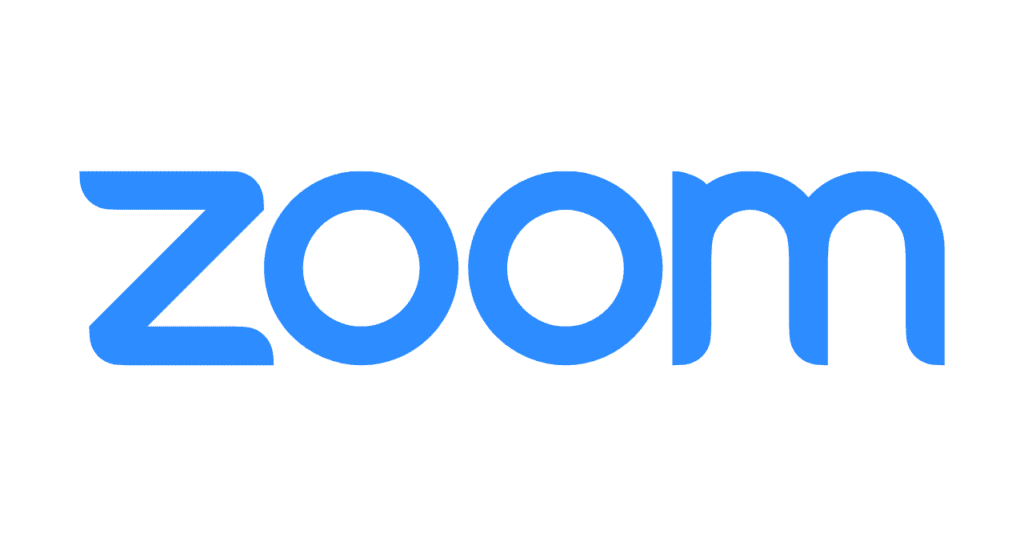
Remote Podcast Recording Via Zoom
Remote podcast recording via Zoom is fairly straightforward and you can likely get up and running without any instruction. But, as a podcaster you’re going to want the best audio and video quality. You’re not going to want to use the generic settings Zoom has in place for work meetings or friendly chats. One thing to keep in mind before you begin is that the free version of Zoom will cut off your session at 40 minutes. You can record unlimited sessions but you’ll only get 40 minutes each time. With the paid version you can record for an unlimited time.
The first price tier starts at $14.99 a month.
Zoom Remote Podcast Recording
To get started, you’ll need to create an account and log into Zoom. You’ll do this on their website, however, you’ll also need to download the application. You’ll find the download link on their website.
Audio Settings
FOR HOSTS:
On the Zoom web portal, follow the steps below:
- My Account
- Settings
- In Meeting
- Advanced
- Allow users to select original sound during a meeting
Preferences ➜ Audio
Open the Zoom web portal and in the top left corner, verify the following:
- Confirm that you have the correct microphone settings selected:
- If using a USB mic, select the name of it from the microphone menu.
- When using a microphone connected via XLR, select the name of the audio interface that the mic is plugged into.
- For an iPhone or Android headset, select Built-In Microphone.
- In your speaker settings, you’ll want to confirm that your playback settings are configured correctly. YOU NEED TO WEAR HEADPHONES. If you don’t, the sound of you and your guest talking will simultaneously be playing back via your speakers. It’ll bleed into your microphone.
- Select Built-In Output if you have headphones plugged directly into your computer’s headphone jack.
- If you’re wearing headphones that are plugged into your audio interface, select the audio interface in your speaker settings.
- Verify that you have enabled Show in meeting option to enable original sound.
- While still in the preferences menu in the Zoom App, select Recording.
- Select Record a separate audio file for each participant.
- You’ll want everyone on separate tracks so you have more control over your audio when you go to edit and mix your podcast.
- Confirm that you have the correct microphone settings selected:
Go ahead and start a new meeting in Zoom as a test run and follow the steps below:
- Select Test Speaker and Microphone. What’s selected here should match what we selected earlier for our microphone and speaker settings.
- Click Record. Make sure in the top left hand corner you click Turn On Original Sound.
- Once enabled, the button will show Turn Off Original Sound. That’s how you know original sound is on.
Once you end the session, you’ll want to retrieve your audio tracks. Zoom will process and dump them into a folder that’s a bit tricky to find. Go back to the home screen of the App, and follow the steps below:
- Meetings (clock icon at middle top center)
- Recorded
- Open
- Select the appropriate folder by date
GUESTS’ CHECKLIST:
- Make sure they’re wearing headphones.
- If they don’t have a microphone, ask them to wear their smartphone earbuds.
- For their microphone settings they need to select Built-In Microphone.
- For speaker settings, select Built-In Output.
- If they’re using an audio interface with a microphone, they’ll select the name of their audio interface for both.
- Once the session starts, ask them to click, Turn On Original Sound, in the top left corner of the conference. When enabled, the button will read Turn Off Original Sound.
Video Settings
Preferences ➜ Video
To ensure the video lighting quality is good and clear for hosts and guests alike, select the following:
- 16:9 for the ratio
- Enable HD
- Mirror My Video
- Touch Up My Appearance (makes everyone look ten years younger)
My Account ➜ Settings ➜ Meeting ➜ In Meeting ➜ Advanced
Go back to the Zoom web portal, select:
- Virtual Background. When you turn this feature on, you can choose from a lot of cool backgrounds. To enable it, once you’re in a session, click on the arrow next to the video camera icon.
- Choose a Virtual Background
My Top 4 Podcast Microphones For Zoom
1. Audio-Technica ATR2100x-USB Cardioid Dynamic Microphone – $79
The ATR 2100x is both an XLR and USB dynamic microphone that packs a big punch. Don’t be fooled by its price. A perfect mic for podcasters, the ATR2100x-USB captures high-quality sound with its 192kHz sampling rate and low self noise. There’s a headphone jack on the mic, so you can directly monitor incoming and outgoing sound.
FEATURES:
- Connection via XLR or USB.
- High-quality A/D conversion up to 192kHz sampling rate.
- Cardioid polar pattern rejects unwanted noise from the back and sides.
- Built-in headphone jack.
- Desktop stand included.
- Ships with a USB-C to USB-C cable and a USB-C to USB-A cable.
2. Shure SM58 – Cardioid Dynamic Microphone – $109
The Shure SM58, the quintessential vocal microphone that can be seen on stages and in recording studios across the world. This microphone does a great job at rejecting background noise and has a frequency response that emphasizes the human voice. It’s also really rugged. It can be dropped and banged around and will still work flawlessly.
FEATURES:
- Bright midrange that’s tailored to boost the human voice.
- Cardioid polar pattern.
- Low handling noise.
- Rugged.
3. Rode PodMic – Cardioid Dynamic Podcast Microphone – $99
The Rode PodMic is a broadcast quality microphone that was literally built by Rode for podcasters. One really cool feature is that it has an anti-plosive build, so you don’t have to worry about getting a pop blocker or popping your p’s. The PodMic is designed to enhance your voice and deliver that up close, rich, broadcast tone.
FEATURES:
- Handles loud and quiet sounds.
- All metal construction.
- Internal shock mounting .
- Lightweight.
4. Shure SM7B – Cardioid Dynamic Microphone – $399
First and foremost, the Shure SM7Blooks badass. You’ve probably seen your favorite podcaster or YouTube personality using this mic. It looks great on camera. With this baby you can capture crisp, upfront vocals that will shine in your mix. Like the Rode PodMic, the SM7B also has a built-in pop filter so you don’t have to worry about buying a pop blocker. This microphone does an excellent job of rejecting outside noise, so you don’t have to worry about that fan of yours or the hum of your air conditioning ruining a good podcast.
FEATURES:
- Shielding against broadband interference.
- Flat frequency response.
- Internal shock mount.
- Built-in pop blocker.
All four of these are great podcast microphones. Anyone worth their salt in podcasting will know of these microphones and has probably used one of them. These are extremely popular podcasting microphones. Just a side note: the Shure SM58 is maybe the most popular dynamic microphone in the world and can be seen on stages and in theatres across the world – I digress. With this range of costs, there is sure to be one that can fit into your budget. If all else fails, grandma may need Christmas gift ideas.
Another consideration when purchasing your podcast microphone will be how it connects to the device you are capturing audio in. These types of microphones commonly use XLR connectors. The XLR Cable is the 3-pin cable that connects to recorders and audio interfaces. Some dynamic mics can also connect via USB and plug directly into your computer. I’m not in love with USB microphones for podcasting, but if you want simplicity, the Rode NT-USB Mini is a rad dynamic mic that will sound solid for recording podcasts.




